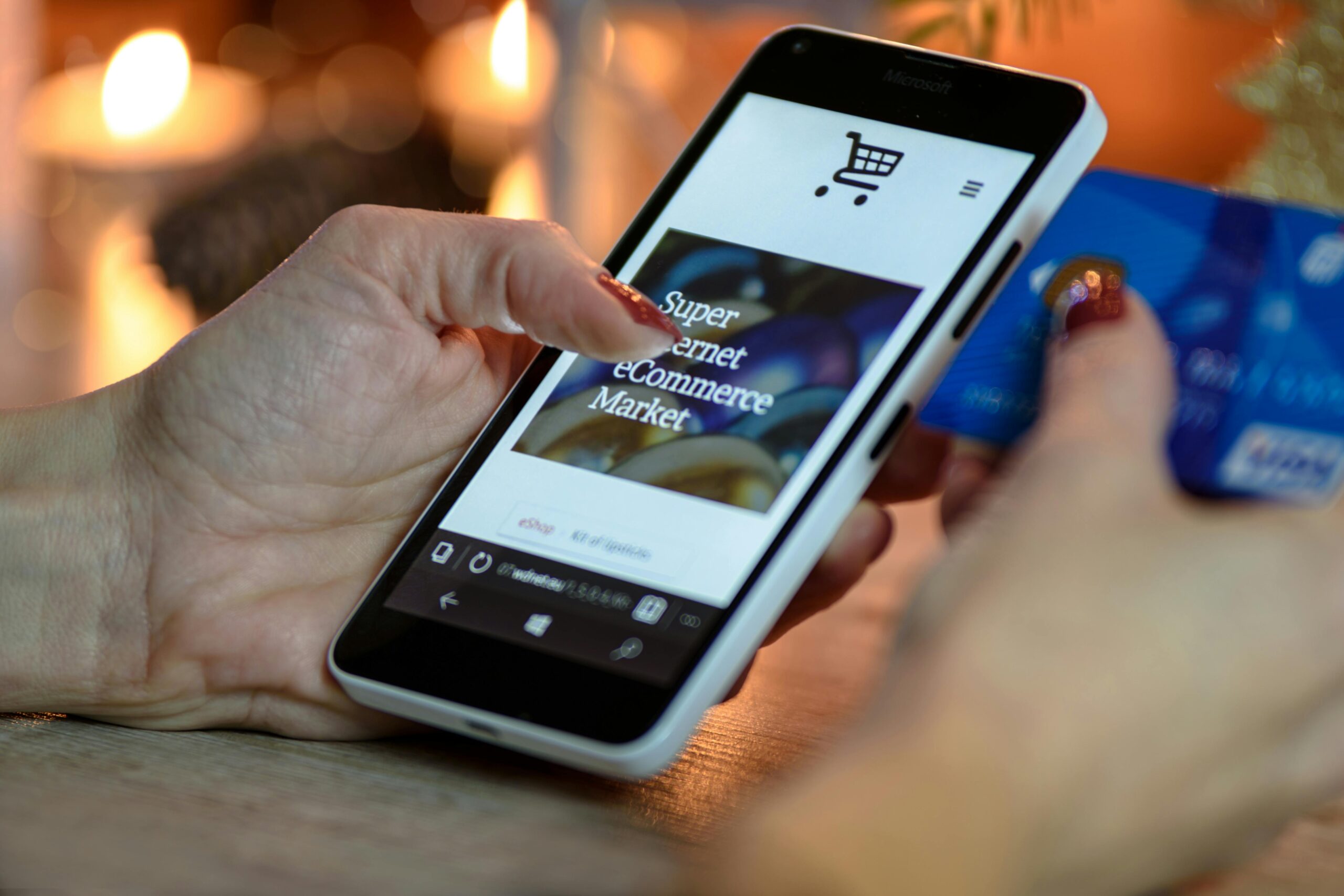In today’s digital marketplace, running Google Ads has become essential for driving traffic and boosting sales for e-commerce businesses — especially those built on platforms like Shopify and WooCommerce .
Whether you’re just starting out or looking to refine your existing campaigns, this guide will walk you through everything you need to know to run successful Google Ads campaigns tailored to your Shopify or WooCommerce store.
Let’s dive in.
Why Google Ads Matter for E-commerce Stores
Google Ads offers one of the most powerful ways to reach customers actively searching for products like yours. Unlike social media ads, which rely on interest-based targeting, Google Ads targets users based on search intent — making them more likely to convert.
For Shopify and WooCommerce stores, this means:
- Increased visibility on Google Search and Shopping results
- Targeted traffic from high-intent buyers
- Scalable budget options for businesses of all sizes
Furthermore, Google Ads integrates seamlessly with both platforms, allowing for advanced features like dynamic product remarketing and automated bidding strategies.
Getting Started: Setting Up Google Ads for Your Store
Before launching your first campaign, you’ll need to complete these foundational steps:
Step 1: Create a Google Ads Account
Go to ads.google.com and sign up using your Google account. Choose the “Sales” goal during setup to align with your e-commerce goals.
Step 2: Connect Google Merchant Center
This is crucial for running Shopping Ads . Here’s how:
- Go to Merchant Center
- Add your store URL and verify ownership
- Submit your product feed (more on that later)
Step 3: Link Google Ads and Merchant Center
From your Google Ads account:
- Navigate to Tools > Linked accounts
- Select Merchant Center
- Enter your Merchant Center ID
As a result, you can now create and manage Shopping campaigns directly from Google Ads.
Choosing the Right Campaign Type for Shopify & WooCommerce
Google Ads offers several campaign types suited for e-commerce. Here’s a breakdown:
For most Shopify and WooCommerce stores, a combination of Shopping Ads and Performance Max campaigns delivers the best ROI.
Optimizing Your E-commerce Google Ads Strategy
Once your campaigns are live, focus on these optimization techniques:
1. Use High-Quality Product Feeds
Your product feed is what powers your Shopping Ads. Ensure it includes:
- Accurate titles and descriptions
- Competitive pricing
- High-resolution images
- GTIN, brand, and category tags
For Shopify, use the Google Shopping app . For WooCommerce, install plugins like Product Feed PRO .
2. Implement Conversion Tracking
Track actions like:
- Purchases
- Add-to-carts
- Sign-ups
Use Google Analytics 4 (GA4) and Global Site Tag (gtag.js) to capture this data.
3. Leverage Remarketing
Target users who visited your site but didn’t buy:
- Use Dynamic Remarketing to show them products they viewed
- Set up Audience Lists in Google Ads
4. Test Different Bidding Strategies
Try:
- Manual CPC
- Target CPA (Cost Per Acquisition)
- Maximize Conversions
Start manually and move to automation once you have enough data.
Shopify-Specific Tips for Google Ads
Shopify makes it easy to integrate with Google Ads thanks to its robust app ecosystem:
Recommended Apps:
- Google Shopping by Shopify
- Klaviyo (for audience sync)
- Pixel Panda (for enhanced tracking)
Best Practices:
- Sync your inventory automatically
- Use Shopify Flow for workflow automation
- Enable Shopify Audiences for better targeting
Additionally, consider using Shopify Landing Pages to create optimized destination URLs for your ads.
WooCommerce-Specific Tips for Google Ads
WooCommerce requires more manual configuration but offers flexibility:
Recommended Plugins:
- Google Ads for WooCommerce by Prospress
- WooCommerce Google Feed Manager
- MonsterInsights (for GA4 integration)
Best Practices:
- Optimize your robots.txt file for crawlability
- Use schema markup for product pages
- Integrate with Google Tag Manager for advanced tracking
Likewise, make sure your WooCommerce store uses fast-loading themes and SSL certificates to improve Quality Score.
Frequently Asked Questions
Q: Can I run Google Ads without a website?
A: No, you need a website or online store to run Google Ads. Platforms like Shopify and WooCommerce make it easy to set one up quickly.
Q: How much does it cost to run Google Ads for e-commerce?
A: There’s no minimum spend. You can start with as little as $5/day and scale based on performance.
Q: Should I use Google Shopping Ads for my Shopify store?
A: Yes! Google Shopping Ads are highly visual and appear at the top of search results — perfect for showcasing products.
Q: How do I track conversions from Google Ads in WooCommerce?
A: Install the Google Global Site Tag (gtag.js) on your thank-you page or use plugins like MonsterInsights or Pixel Caffeine.
Q: Is Google Ads worth it for small e-commerce stores?
A: Absolutely. When managed correctly, Google Ads can deliver a strong return on investment even for small budgets.
Final Thoughts: Build a Winning Google Ads Strategy Today
Running Google Ads for Shopify and WooCommerce isn’t just about setting up campaigns — it’s about building a sustainable marketing system that grows with your business.
By following this guide, you’re equipped with the tools, strategies, and insights needed to launch effective, profitable Google Ads campaigns.
So whether you’re selling on Shopify or WooCommerce, start optimizing your ad strategy today and watch your e-commerce store thrive.
Want More Tips Like This?
Check out our guides:
- [How to Track Google Ads Conversions in Shopify]
- [Best WooCommerce Plugins for Marketing Automation]
- [What is ROAS and Why It Matters]